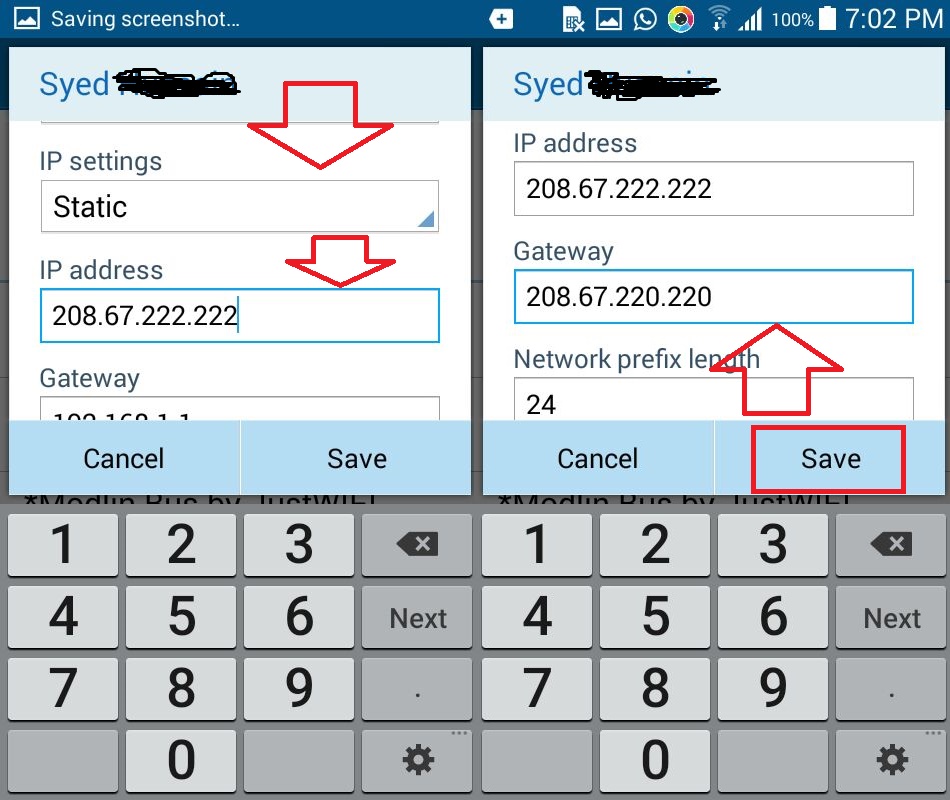In this era everyone is dependent on Internet. Many of us are using smart phones. The major issue among all of us is the Speed of WiFi. Not all of us can afford an upgrade to internet but I will guide you, just follow my directions to increase WiFi speed. First of all make sure that you are connected to a stable network. Let me guide you for an Android phone first and after that we will discuss about iPhone.
Also Read:How to Find a Lost Phone
Increase WiFi Speed on Android:
- First of all open settings of your phone.
- Click on WiFi and tap and hold your finger on the connected WiFi.
- Here you will see two options modify network and forget network.
- Just tap on modify network.
- Now you have to tap on show advanced options.
- Below Proxy you will see IP settings.
- By default it will be DHCP you have to change it to Static.
- After selecting IP as STATIC, you have to scroll below to change IP address.
- You have to erase whatever it is written in IP address and Just write 208.67.222.222 as your IP address.
- You have to write 208.67.220.220 in default gateway.
- Now at the end you will see the option of save, just save it.
- All done, now you can check your WiFi’s speed.
- You can also take help from the above screenshot.
Increase WiFi Speed on iPhone:
- Same is the case with iPhone, you have to open WiFi from settings.
- Tap on connected WiFi.
- You will see Three options DHCP, BootP and Static.
- Tap on Static and write this 208.67.222.222 as your IP.
- In DNS and Router write the same adress as we have written in above IP.
- In Subnet Mask just write 208.67.220.220 and after that Tap on WiFi.
- Leave Search Domains empty.
- You can also check it in the screenshot below.
Also Read:How to Earn Money without Investment
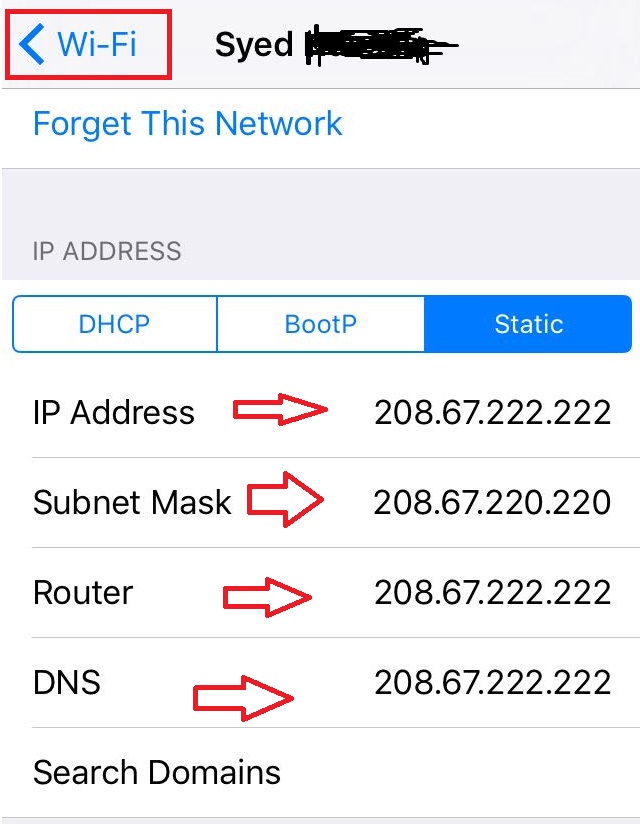
I hope you followed my directions properly, If you are having any query regarding this you can ask me any time. After following the above directions accurately you will see a boost in your WiFi’s speed.
That’s all for now. Please stay tuned for more technology roids at technoroids.com. If you have got any queries feel free to contact us through email or comments, Your feedback will highly appreciated.