Have you forgot your Pc or laptop password? Then no need to worry. Technoroids will help you in getting your administrator access back. Forgetting a password is a rare case but if you forgot you cannot recover until you have a technical knowledge regarding command prompt. You can get recover windows password in few steps. However this guide is only for educational purpose, Technoroids is not responsible for any consequences. Before we proceed towards the recovery process, make sure you have USB drive with you and a computer to make that usb drive bootable.
Also Read:How to Add Subscribe Button on Youtube Videos

How to Recover Windows Password:
1.Download Windows Password Recovery:
- First of all you have to Download Windows password recovery software.
- You can download Windows password recovery software by clicking on the button below.
- Download Windows Password Recovery
- After Downloading it, you have to open it. To open it you need winrar.
- If you don’t have winrar, you can download it from http://www.win-rar.com/download.html?&L=0.
- After that extract rar file to any of the location of your choice.
- Now open that extracted folder.
- There is no installation required for this software, this is a plug n play program.
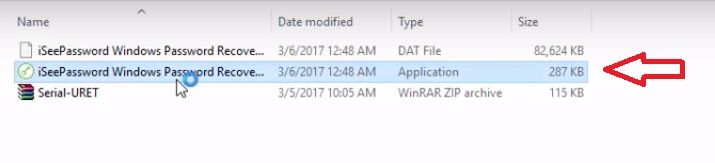
- Now from that folder, have to open second file.
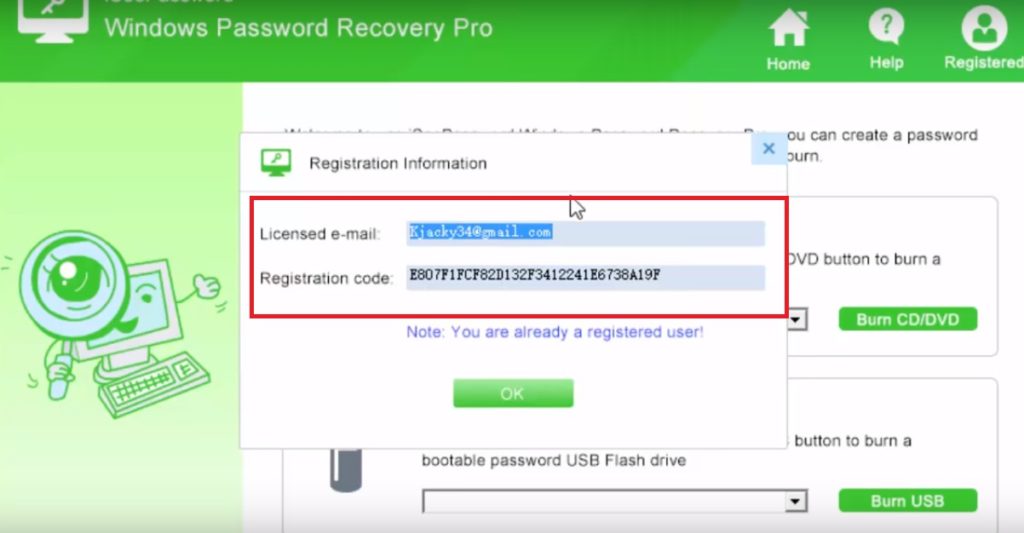
- Click on the register and enter the email and code which is shown in above screenshot or you can also have it from the extracted folder in which it is named as Serial-URET.
- If you are having registration details from Serial-URET, your code will be in key.txt file.
- Just open key.txt and paste all the details on software registration tabs.
- While registering the software make sure that you are not connected to the internet.
- After this, connect a flash drive to your system and click on Burn USB.
- This process will take two to five minutes depending on your system’s speed.
- Once done, remove it from your system.
- Now come towards that system which you wanna recover.
2. Recover Windows Password:
- Turn on the computer, select the boot options.
- If you are using dell then you can select it using F12 button and for HP it is F9, or it will also be mentioned on the startup.
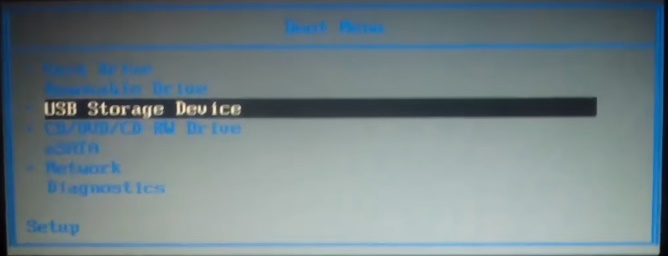
- From boot menu, select the USB storage device.
- After that you will be redirected to a blank screen.

- After few seconds you will see recovery options.
- Now from step 1, select the operating system.
- After that select a user and on step 3, recover it.
- If you want to recover more than one user’s password, then repeat step 2 and step 3.
- Once done click on reboot.
- It will restart your system, and you will be redirected towards your system without any password.
Also Read:
How to use WhatsApp Web Status Feature
How to Downgrade iOS 11 Beta to iOS 10
That’s all for now. Please stay tuned for more technology roids at technoroids and If you have got any queries feel free to contact us through email or comments, Your feedback will highly appreciated.

