WiFi is a technology used to provide wireless internet access with smart devices. WiFi is a trademark of WiFi Alliance. You can use WiFi on PC’s, Gaming consoles,smart phones,electronics appliances and printers. These devices connect to the internet using WLAN. Today most of us are using WiFi on our PC’s. What if you need your WiFi’s password and you forgot it. Then no need to worry. Just follow the instructions given below to find WiFi Passwords on PC.
Also Read:How to Backup your data with Google Drive.

Find WiFi passwords on PC (Windows 10/8.1/8/7):
For Windows 10/8.1/8:
- Click on Start Icon and then click on Settings.
- From Settings you have to click on Network & Internet.
- Select the network which you want to connect.
- After that type view network connections in search box and then select it.
- In network connections right click on the network and then click on status
- Click on wireless properties and then select the security tab.
- You will see the dots in Network Security Key section, just check the show characters.
Also Read:How to Earn Money without Investment
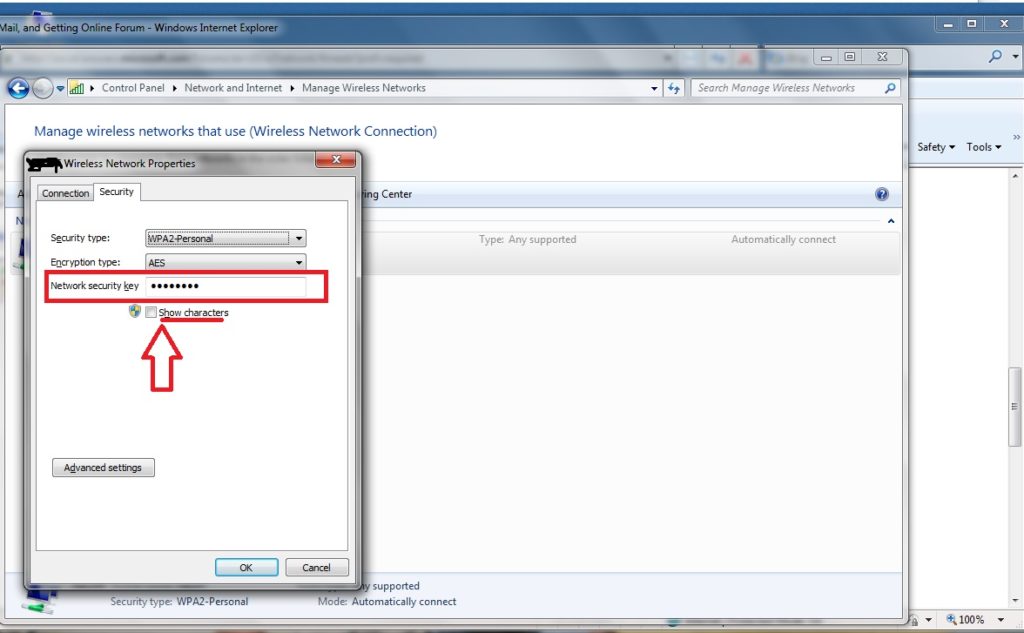
For Windows 7:
- Click on the WiFi icon situated at right of the taskbar.
- Right click on the name of your network and click on properties.
- Now check the show characters to make WiFi password visible.
I hope that now you are able to find the saved wifi password on your PC, still if you are having any query you can ask me.
That’s all for now. Please stay tuned for more technology roids at technoroids If you have got any queries feel free to contact us through email or comments, Your feedback will highly appreciated.

